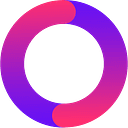— — Add and Remove Liquidity
Hello, everyone. In this video, we’re going to talk about how to add and remove liquidity in OneSwap.
Part One
First, visit www.oneswap.net through a browser. Here we still take the Ethereum chain as an example. Select a chain in the upper left corner, and click [ETH] and then [Connect to Wallet];
Part Two
Title in the center of the screen: How to add liquidity in OneSwap?
Select [Pool] in the navigation bar, click [Add Liquidity] and then [Select Token]. It is suggested that you enter the “address” to search the token. Confirm the token and contract address, and then select the token;
Take ONES/ETH for example.
Part Three
Enter the [Quantity] of liquidity to add, and click [Add] after confirmation;
Select a reasonable “Gas” on the authorization page and click [Authorize], confirm the authorization content at the connected wallet, and click [Confirm]. Liquidity will be successfully added after being confirmed by the block.
Here is a tip. OneSwap will adjust the gas fee in real-time according to the congestion, so you’re suggested to choose “Recommendation”.
Part Four
Title in the center of the screen: How to remove liquidity from OneSwap?
Click [Remove Liquidity], enter the “Withdrawal Percentage”, and click [Remove] after confirmation. Then select a reasonable “Gas”, and confirm the authorization content. Liquidity will be successfully removed after being confirmed by the block.